Help / FAQ
How do I start the app?
-
If you use the mobile version on a small device, press the navigation button to show the navigation menu.

-
Then press the REGION icon to open the region menu.

- Select a country you are interested in.
-
Now the app will start and all the bird pictures will be loaded. The total file size of the pictures is,
depending on the country, around 5MB big. So it might take a moment to load all pictures.
Once the pictures are loaded, the app is ready to be used.
What filter options do I have?
REGION
The dropdown menu REGION allows you to load and see the bird pictures for a specific country.Since there are several hundreds of bird species in most countries, simply to scroll through all pictures is a time consuming task. Therefor the number of bird pictures shown can be significantly reduced by using following tools:
BIRD GROUP
The dropdown menu BIRD GROUP does not reduce the amount of bird pictures shown. By selecting a specific bird group the page simply jumps to the area where this bird group is shown.PLUMAGE COLOR
The dropdown menu PLUMAGE COLOR reduces the amount of bird pictures shown.By selecting a color, only those birds with the selected color in their plumage will be shown.
By selecting the Only selected colors radio button, only birds will be shown, which plumage consists of only the selected color and no other.
BILL COLOR
This option is not available yet. I hope to find the neccessary time to add this feature soon. If you wish to support this, you're welcome to assist by donation.TEXT SEARCH
The text search can be added to the color search or be used separately. Only birds containing the searched word in their name or bird group will be shown.How does the color filter work?
PLUMAGE COLOR
The dropdown menu PLUMAGE COLOR allows you to reduce the amount of bird pictures shown.
By selecting a color, only those birds with the selected color in their plumage will be shown.
By selecting the Only selected colors radio button, only birds will be shown, which plumage
consists of only the selected color and no other.
It is advisable to carefully consider which option to use. For example: You sighted this bird:
 If you filter by (only) white black, this owl will not be shown, because it's plumage also contains some brown.
If you add to your filter (only) white black brown, it still won't be shown, because this owl also contains
a rufous tint.
If you filter by (only) white black, this owl will not be shown, because it's plumage also contains some brown.
If you add to your filter (only) white black brown, it still won't be shown, because this owl also contains
a rufous tint.
So what's the best way to find your bird?
Search for as many colors as possible, where you are sure they are contained in the sighted bird's plumage
(without using the Only selected colors option).
In this case filter by white brown and you will receive a few hundred results. Add to your filter
white brown black and the number of shown birds will still be reduced.
Now you can try to add rufous or chestnut to significantly reduce the number of birds shown.
If your bird is not shown, remove the last selections again.
If too many other birds have similar colors, try to add the text search. If you search for "+owl", you will definitly find your sighting.
BILL COLOR
This option is not available yet. I hope to find the neccessary time to add this feature soon. If you wish to support this, you're welcome to assist by donation.How does the text search work?
- Single word search
- By searching for a single word, all bird pictures will be filtered by this word.
The search includes the bird's name, bird group and href-text.
The search is not case-sensitive for the first letter.
The search also allows parts of words. - Multiple word search
- By searching for multiple words, all bird pictures will be filtered by these words. All birds containing one of the words will be shown.
- By adding a "+" before a word, the bird must include this word.
For example: The search "green +dove" will show only doves.
The search "dove +green" shows only birds including "green" in their name.
The search " +green +dove" will show the Green-pigeon only, because it is the only bird including green and dove in name or bird group ( Important : If you want to add a "+" before the first word, first enter a space as show, see added search) - Added search
- If you want to add a text search to already chosen color filters, start the search with "+".
For example: "+eagle".
This way, only those birds will be show which match the text search and your color filter options.
See How do the different filters and text search interact?
How do the different filters and text search interact?
- Bird group
The "Show all" button will undo all filters and all bird pictures will be shown. Otherwise, the bird group selector does not change the currently shown pictures. By selecting a specific bird group the page simply jumps to the area where this bird group is shown. - Color filter
The color filters add on to any active text search.
E.g. You already searched for "eagle". Now you filter by plumage color "red" only eagles including red in heir plumage color will be shown.
The filter display will show: "Filter: Plumage color: red | Search: eagle"
If you do not want to include the previous text search you first have to clear the search field and apply the empty search. Now you can filter again by color. - Text search
The text search generally replaces your color filters except it is an added search.
How can I get access to more bird information?
- If you use the mobile version, press on a bird picture. The bird's name will be shown under the picture.
Also the related wikipedia-website will be opened in the hidden frame on the right site.
Press the arrow button to expand the information frame and you can read the whole wikipedia website.
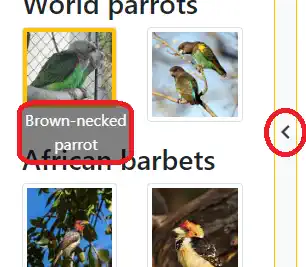
- If you use the desktop version, hover with the mouse cursor over a bird picture to see the bird's name. By clicking on the picture, the related wikipedia-website will be opened in the frame on the right site. Press the arrow button to expand the information frame and you can read the whole wikipedia website.